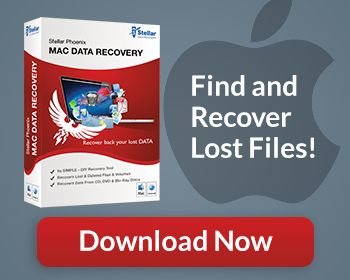Hard disk drive failure is a major bummer. To save customers from the usual grief, the HP recovery partition allows factory settings to be re-installed in the unfortunate event of a system crash. Additionally, users can also save their important data on HP recovery disks in case their system is corrupted. Both methods are among the best-known safeguards against catastrophic data loss.
Here are a few important reminders: When you’ve newly installed an OS, make sure to either save the factory settings on the partition or use recovery disks, which are sometimes not included in the packaging of an HP PC so this means purchasing CD-Rs or DVD-Rs. In either case, save your settings on a regular basis so when your system malfunctions you can return to the latest version of your files before the problem began.
Having covered that part, taking advantage of the Vista HP recovery when your system is encountering problems from malware or viruses is a non-stressful process. If the system hasn’t crashed yet, simply click Start and search for “Recovery Manager” on the All Programs menu. Once the Recovery Manager window opens, click “Advanced Options,” then “System Recovery,” and then “Next.”
Recover HP Partition With Stellar Windows Data Recovery
At this point the PC restarts, now select “System Recovery” and the “Back up your files first” option. Don’t bother with the Microsoft system restore program. The last stage is the “recover without backing up your files” option, click “next” and there, the long process (up to several hours) of PC recovery begins.
Of course, hard disk drive failure is often more problematic and sometimes the OS is no longer accessible. In such an event, the following steps will return the afflicted PC back to normal. Simply restart the PC and repeatedly press F11, which is an automatic prompt for system recovery.
But take note the example above applies to Windows Vista. The method for utilizing the recovery partition slightly varies between OS to OS. There is however, a final solution in the worst case scenario where the PC has crashed and won’t start up properly anymore. This involves the disks mentioned earlier.
Since a single HP recovery disk is not sufficient to back up your files, up to three DVD-Rs may be necessary for a complete system restore. Also keep in mind that each disk has to be prepared beforehand and kept in case of emergency. When you do need them, utilizing an hp recovery disk is easy.
So easy, that all the user needs to do is insert the disk/DVD and select the boot from CD option. This automatically opens the recovery manager window and from here follow the instructions to get the PC back to normal.
It might also be wise to supplement the convenience of having pre-saved disks by having an additional recovery program. A good example would be Stellar Windows Data Recovery which greatly aids the process of safeguarding your PC’s data.