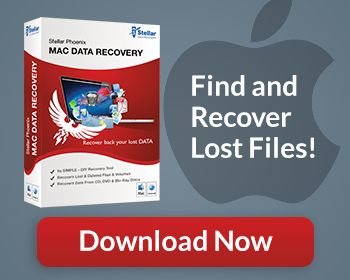Remember that video project from last month that you were working on to send to your grandmother? You do remember the file name and location right? You wouldn’t have possibly deleted it would you? We all get busy from time to time, and with the increasingly integrated part our personal computers play in our lives, managing files can get overwhelming. If you can’t find that project you were working on, you’re probably scratching your head trying to figure out how to locate and recover lost files.
How To Recover Lost Files Manually
The first place you look should of course be the recycle bin. Inadvertent key strokes can send important files to the trash. A quick look in the recycle bin can sometimes locate the missing file.
If you can’t find the file in the recycle bin, your next step should be to search your computer in its entirety. When using Windows’ search, there are a few tips that can make things easier:
- Are you being too specific with your criteria?
- Are you specifying the correct file extension?
- Are you searching in the right place?
The answers to these questions can have an impact on your success. Make sure to be as general as possible about the file name. It’s easier to pare down your search results, than to fail to generate results because of overly-specific search criteria. Make your search area as general as possible. You may have moved the file, or it could be in a different directory than the one you assume. If you search the entire computer, you’ll have better odds of recovering lost files.
Recover Lost Files With Stellar Windows Data Recovery
Using Data Recovery Software
When a general search doesn’t aid in your lost file recovery efforts, software such as Stellar Windows Data Recovery should be used. Stellar Windows Data Recovery is a file recovery suite that can find lost files on your PC, emails, email attachments, and even files on peripheral devices such as your iPod.
Stellar Windows Data Recovery exploits the fact that when you “delete” a file; the information isn’t automatically removed from the hard drive. What really happens is that the operating system marks the space where that file is located as being available for use. Until the operating system, a process, or the user saves new information to that location, the old file is still where it was. If you use the software before the operating system uses that part of the hard disk, the space will get marked as unavailable, and the location will be re-associated with the file name.
Act Quickly!
Windows writes to the hard drive for almost everything it does. Because the lost file is at risk of being erased with every activity, you should stop using the computer immediately! Do not turn your computer off before trying to recover the file. Make sure you don’t download additional files. The very next step you take should be to download Stellar Windows Data Recovery. Once installed, the software will help you recover lost files, so long as they have not already been overwritten.
When To Use Stellar Windows Data Recovery
- When a Windows search doesn’t locate your missing files
- When you can’t find your file in the recycle bin
- To find files lost to a virus
- For lost file recovery
- When you have lost an important email
- When you can’t find an important Microsoft Office contact
- To find lost songs on your iPod
No one that uses a computer for important tasks should be without Stellar Windows Data Recovery. If you’ve lost a file and can’t find it in the recycle bin or through searching; use Stellar Windows Data Recovery.
Watch As We Walk You Through Exactly How To Recover Lost Files